Getting Started
About Mercu
Introduction of products and fittings after unboxing.
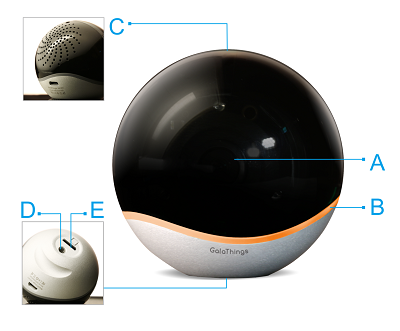
 HOME
HOME
A. Lens |
B. Color ring LED |
C. 2w speaker |
D. Tripod mount |
E. SD card |
NOTE: You can use the SD card as a local storage to store the videos, and download it to your phone or pad for playing.
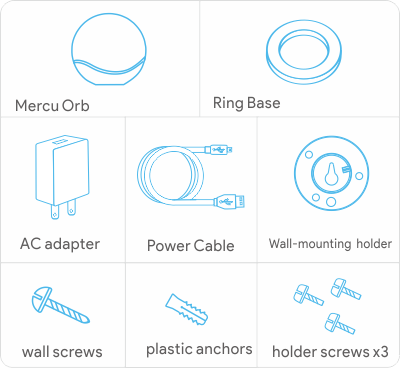
 Fittings
Fittings
There are items in the box : Mercu orb,Ring base,AC adapter,Power cable,Wall-mounting holder,wall screws,Plastic anchors,Holder screws x3.
CAUTION: The wall screw is very sharp, please keep it in the box before using. When you are using it, please mind your fingers.
Before Setting Up
- To ensure there is strong signals during setup, please put Mercu near the wireless router.
- Turn on the Bluetooth setting on the phone or pad so that GalaThings App can connect with Mercu during setup.
- Make sure your phone or tablet is compatible with GalaThings apps. ( iOS 8.0 above, Android 5.0 above)
- Download the GalaThings app on your phone or tablet from the Apple App Store or Google Play.
(Please check that you have the latest version of the GalaThings app)
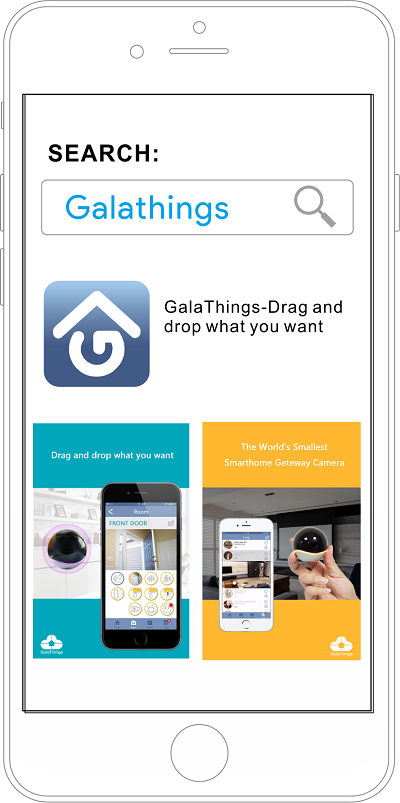
Add Mercu
Advanced Setting
It will show the exclamation mark when the firmware need to be updated.
-
Click the camera icon on the room page.
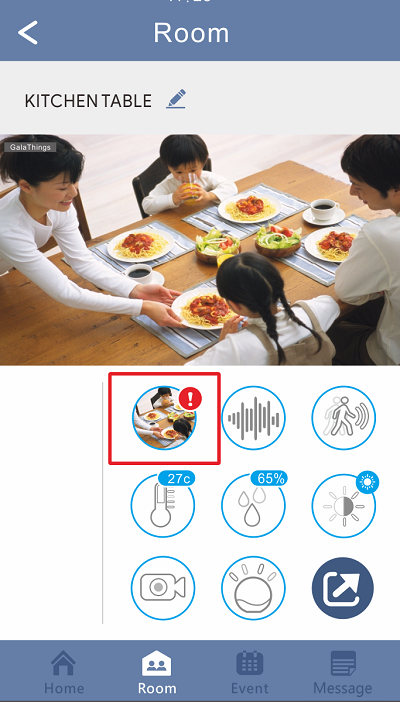
-
Click the option of Firmware Upgrade.
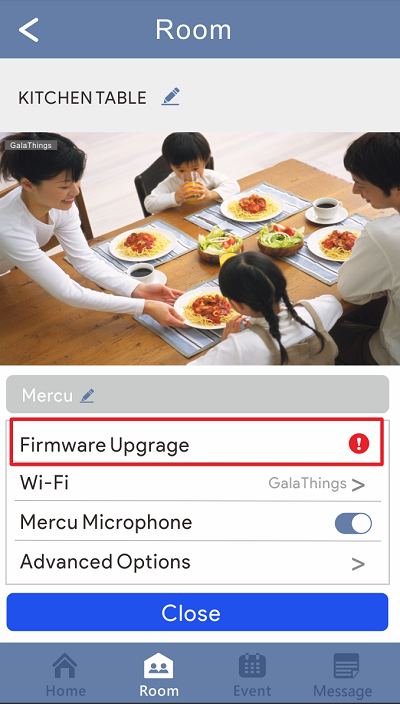
-
Waiting and the system will update the firmware. (It doesn’t affect the Mercu operation when the firmware updating)
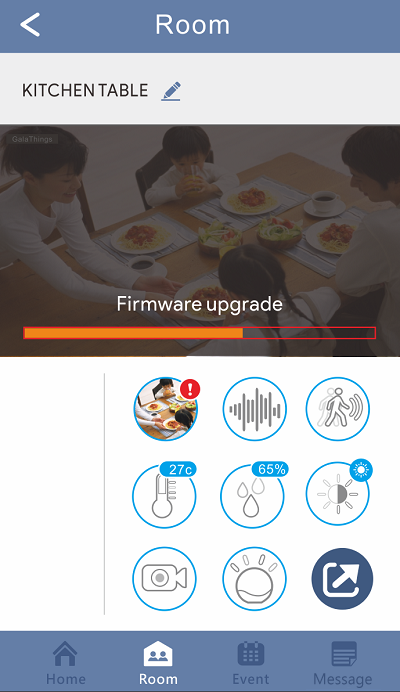
-
Click the camera icon on the room page.
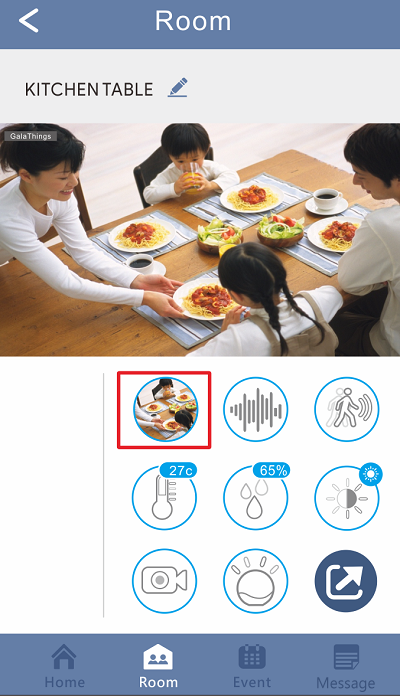
-
Select Advanced Options.
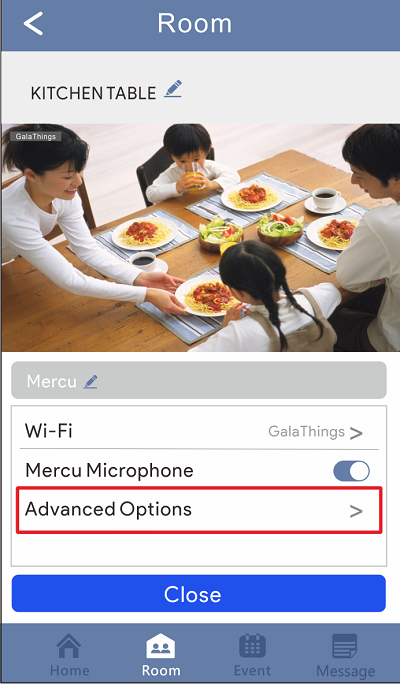
-
Select Delete Mercu and press OK.
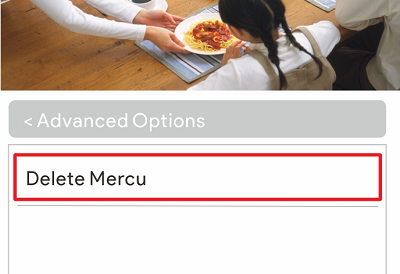
NOTE: All the information, such as rooms, messages and events, will be deleted when you delete Mercu.