Adding New Devices
-
Learn about the installation of Mercu and IOT devices on the home page.
-
To make you tell the difference, each camera has a color for display. (If the outer circle keep turning which means the internet is slow or unconnected)
-
When the outer circle is purple, it is the room shared from your friends.
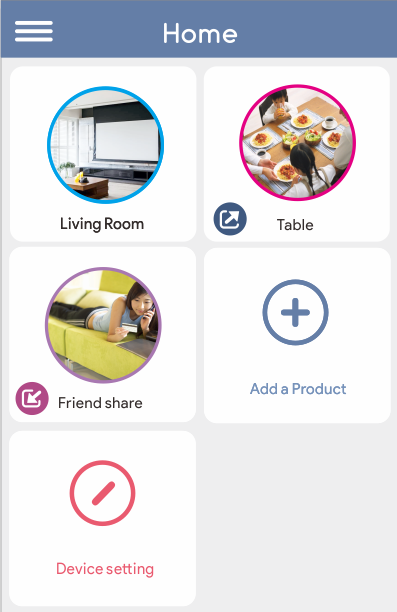
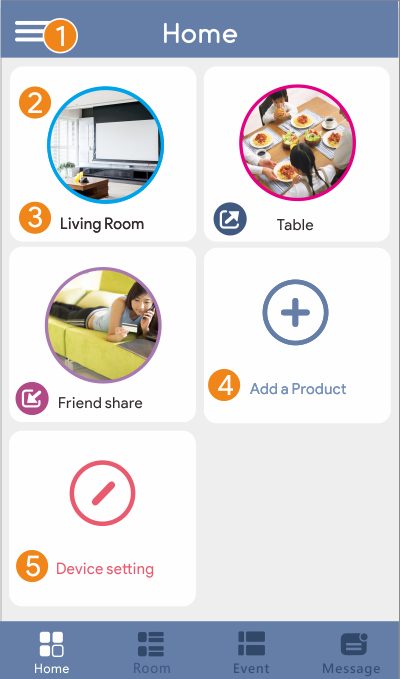
 HOME
HOME
 Set up |
 Camera image |
 Room name |
 Add product |
 Device setting |
|
 Share out |
 Share with me |
 Free to drag
Free to drag
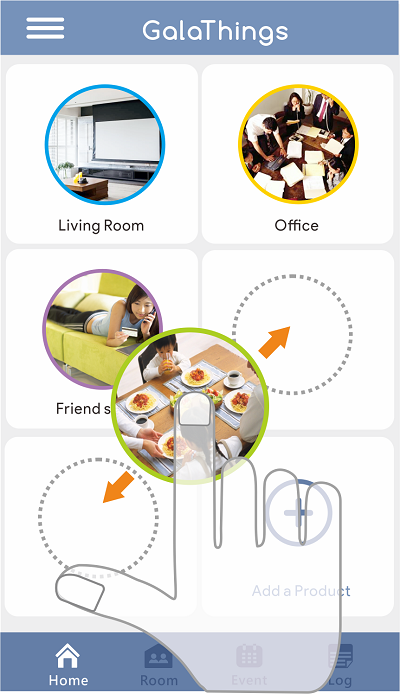
- If you have a brand new Mercu, please start from here, follow the steps from Galathings App.
- Please turn on the power, the LED status lights will show you the power status.
- After turn on Mercu, you can follow the steps from Mercu installation.
- If you are looking for the Wall Mount Installation, click here .
Follow the steps as below to add Mercu into GalaThings App, during the installation, do not move Mercu.
-
Open GalaThings apps , select add a products
 icon on the homepage.
icon on the homepage.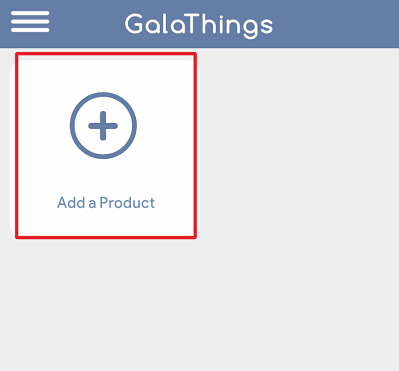
-
Select Mercu on the Add a product page.
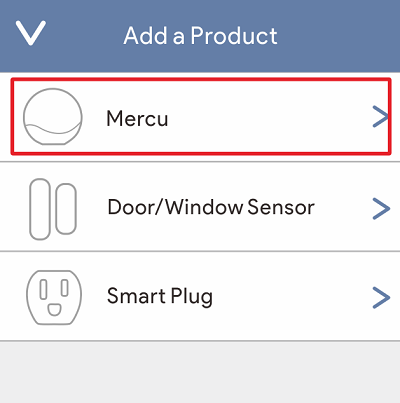
-
Follow the steps and press next step.
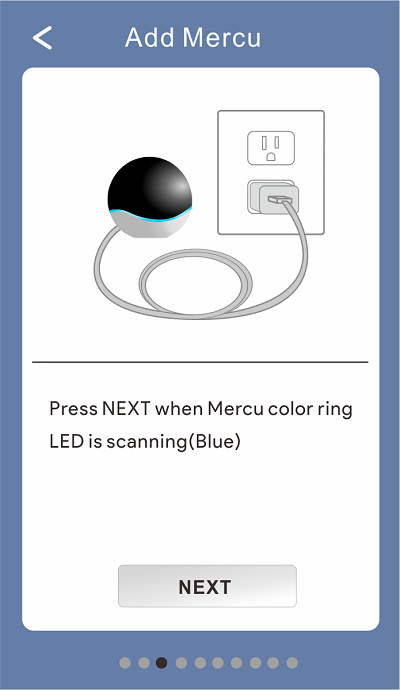
-
Select the color of LED status lights and press NEXT. (The following photo is selecting red, please choose the actual color from your Mercu LED status lights.)
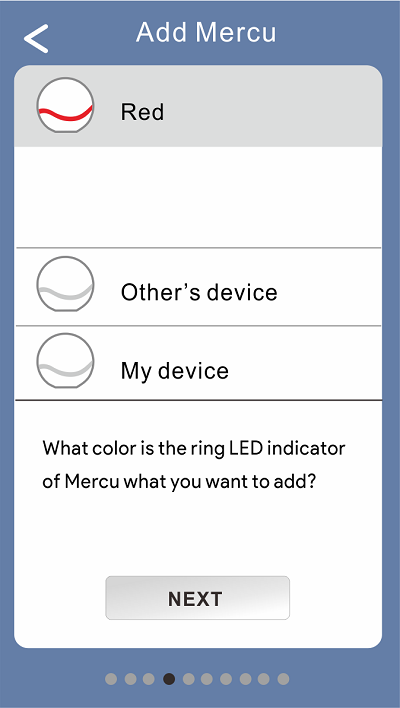
According to your Mercu, select the correct colors from the App and press NEXT..
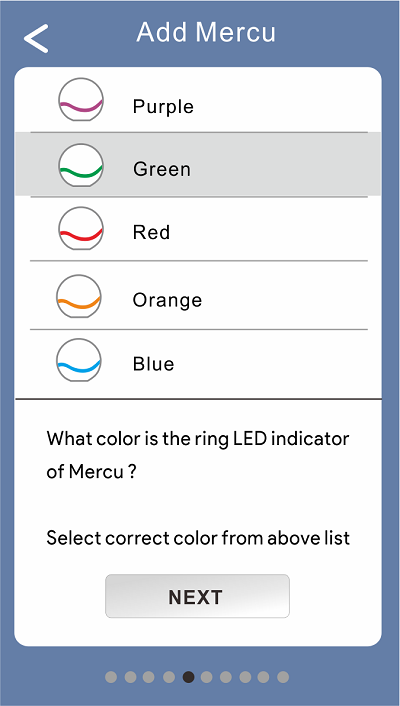
Select correct color from app display list than press next again.
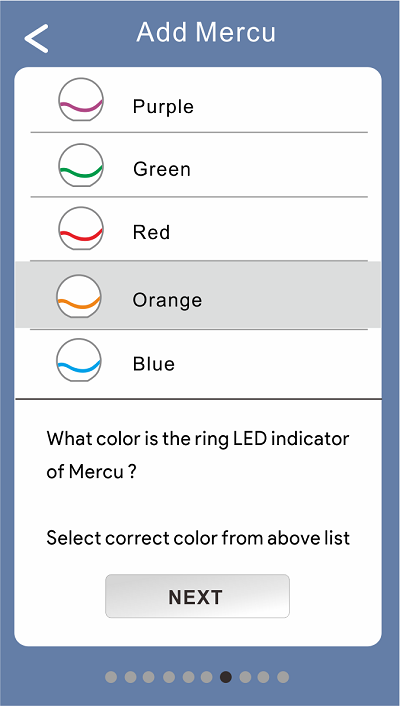
Select the WI-FI account, and press NEXT.
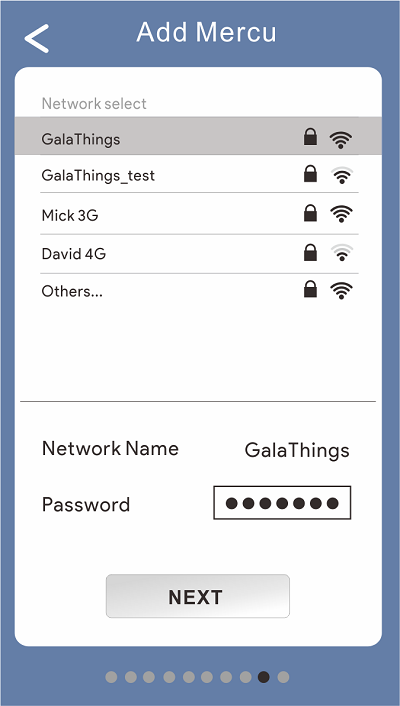
Wait for the network connection to complete.
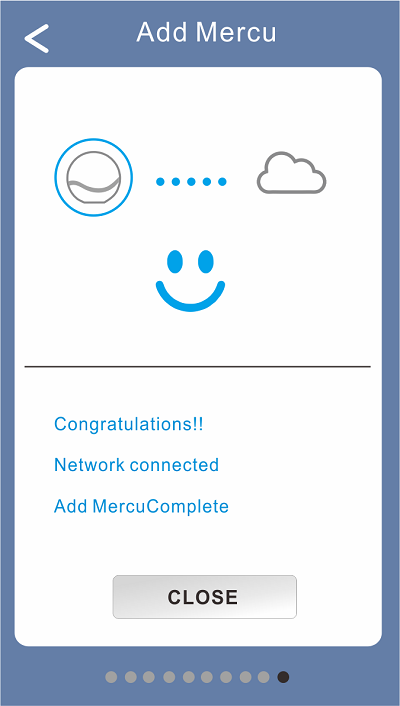
You can also use the following video to quickly add a camera.
-
Select add a products
 icon on the homepage.
icon on the homepage.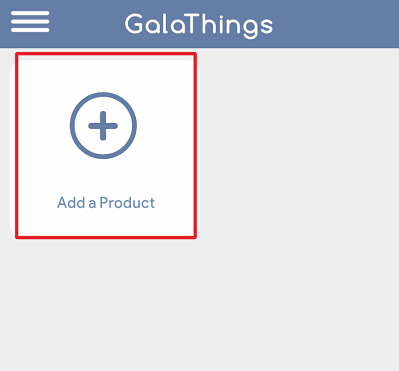
-
Select the IoT you want to added on the Add a product page.
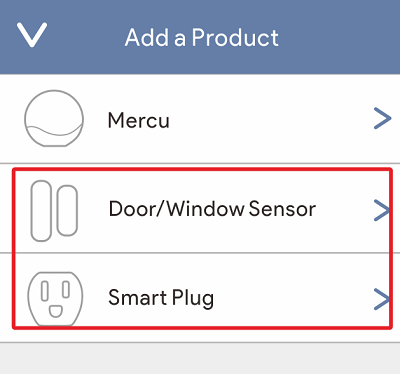
Follow the steps from App then complete the setting.
Advanced Setting
You can switch the account which is binding with Mercu.
-
Click the setting icon at the left upper corner on the home page.
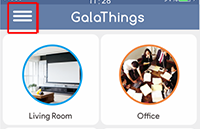
-
Select User Information.
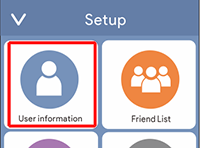
-
Select Switch Account.
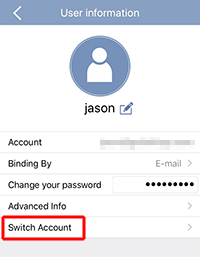
-
Key in the account you’d like to switch, and log in.
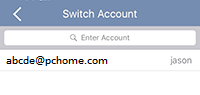
-
Click the Device setting button on the Home
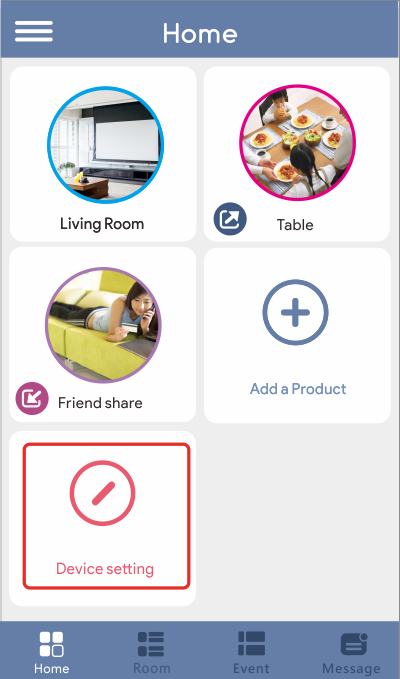
-
Select the device you want to change
-
The settings that can be changed in this setting are:
- Change LED color
- Camera
- Wi-Fi connection
- Night vision
- Resolution
- Image quality
- Show connection type
- Microphone
- Sound sensitivity
- Siren volume
- Speaker volume
- Cue tone
- Remove Mercu