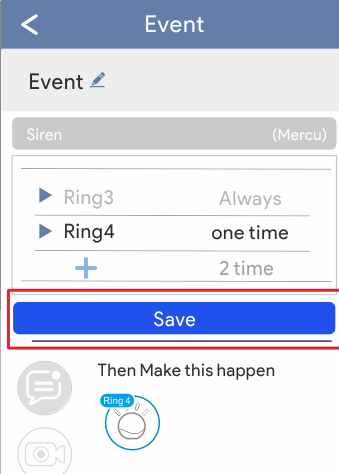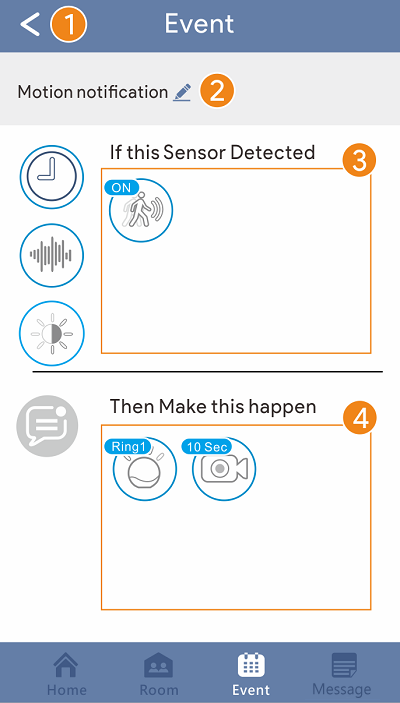Alarm & Event Setting
You can set up the events including the notification and alarm when abnormal events occur.
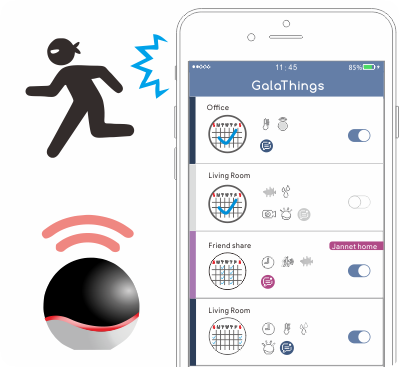
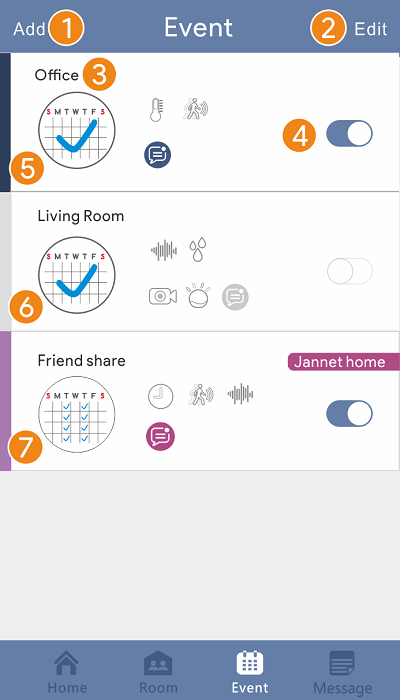
 Event list
Event list
 Add event |
 Delete event |
 Event name |
 Event On/Off |
 Share with others |
 Notify |
 Share with me |
-
You can set up the events to notify or alarm when the trigger events happened.
-
The alarm can warn and deterrent the thieves.
-
Events can be set according to personal preferences: when something happens (sensor detected), it make Mercu record the video, send notifications or alarm.
-
Click Add event on the event page.
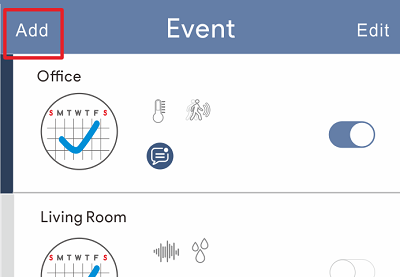
-
Key in the name of event and press OK, the below screen will show up.

-
Drag and drop the icons for trigger events, from red dotted line area to blue dotted line area.
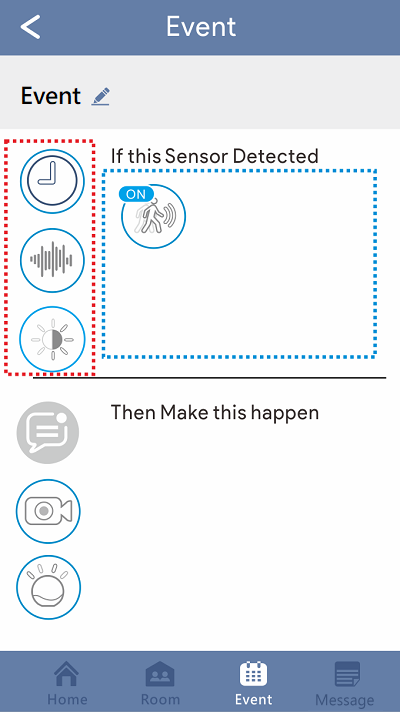
-
Drag and drop the icons for notification, record video or alarm from left to right area. (Orange dotted line area to green dotted line area)
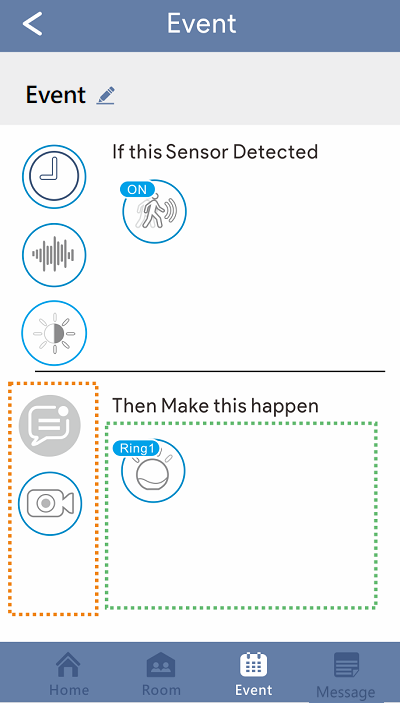
-
Return to the event list, turn on the event notification then complete the setting.
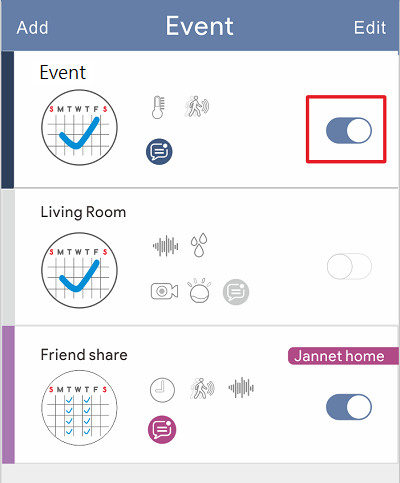
There are four built-in sound effects for sirens.
-
1.Click the siren icon
 on the event page.
on the event page.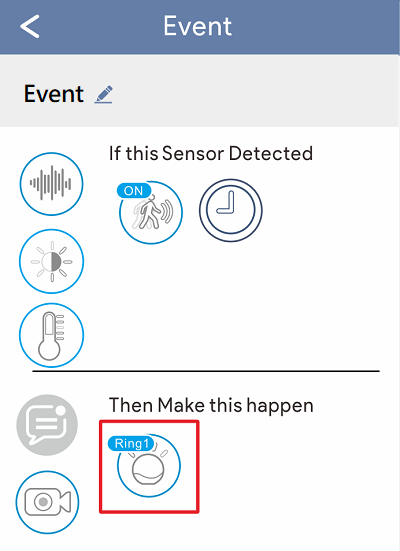
-
Select the siren and time, then press save to complete setting.
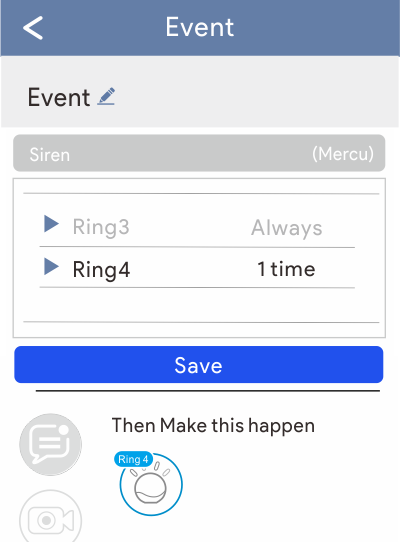
-
Drag the schedule icon
 from left to right on the event page.
from left to right on the event page.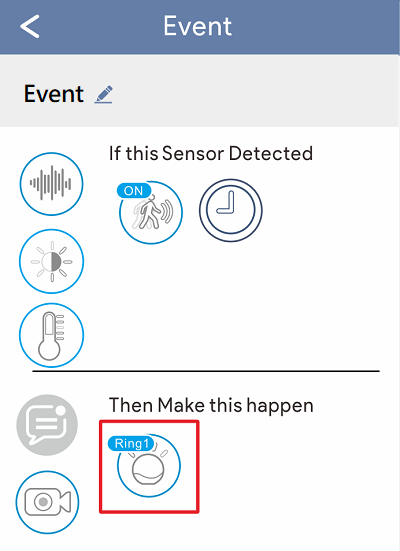
-
Click the schedule icon
 , it will pop up the schedule setting as below shown.
, it will pop up the schedule setting as below shown.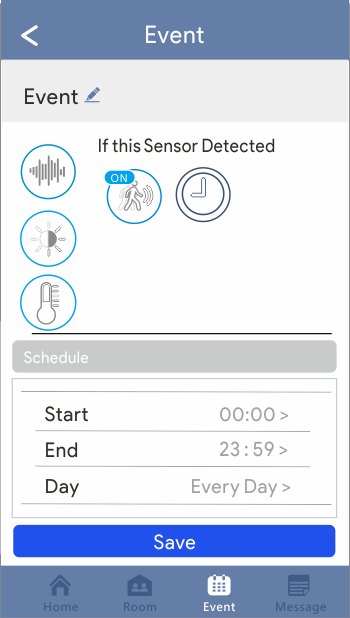
-
Select the specific period of time and press OK to complete the setting. (The siren and notifications will only work during the specific period)
-
Select the event you want revise on the event page. (The event name which is shared by friends cannot be revised)
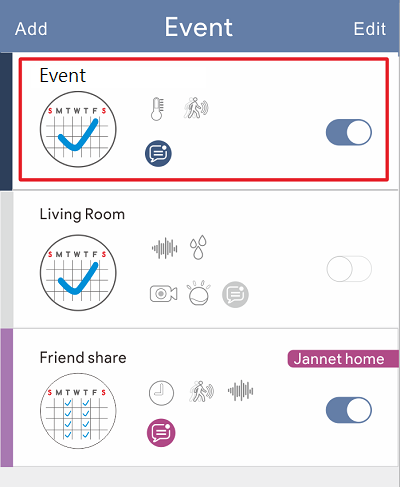
-
Click the edit icon
 .
.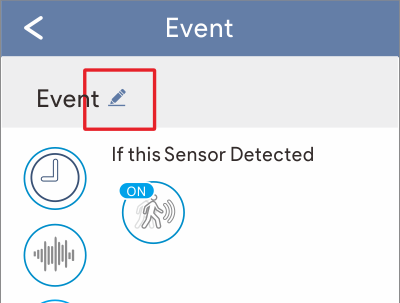
-
Key in the new name and press OK.
-
Click edit to delete event on the event page.
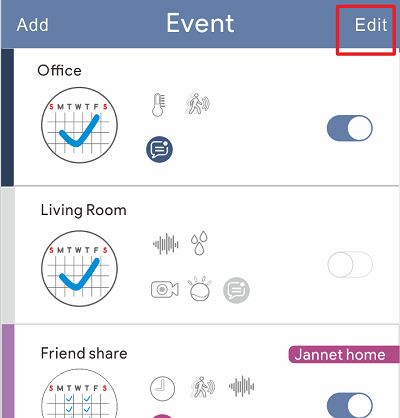
-
Select the room you want to delete, press OK to delete.
Advanced Setting
-
Click the IOT icon on the room page.
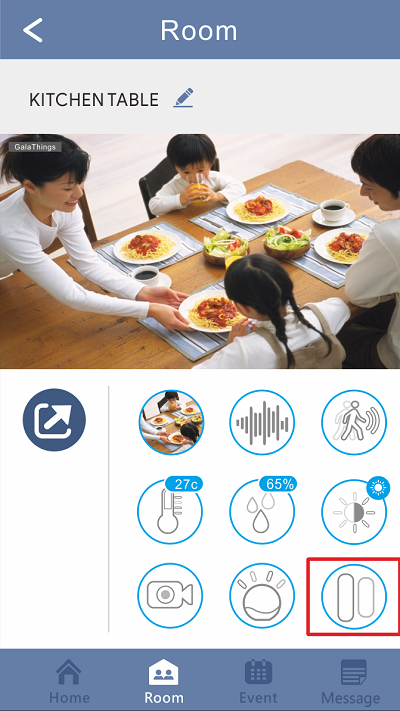
-
Select Advanced Options.
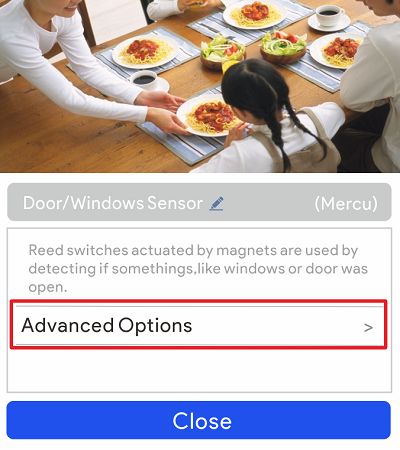
-
Turn on/off the device protection.
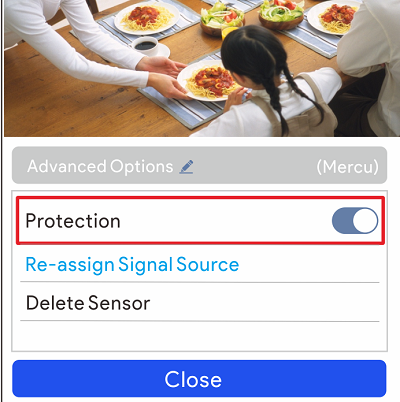
Video record when Mercu detects the sounds. (It applies to any sensors)
-
Click Add on the event page.
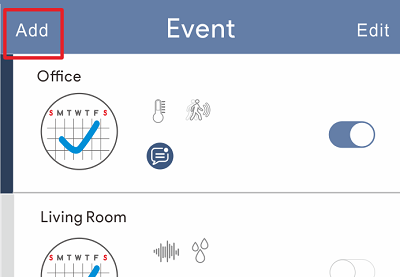
-
Key in the name of the event and press OK.

-
Drag and drop the sound icon from left to right area. (From red dotted line area to blue dotted line area)
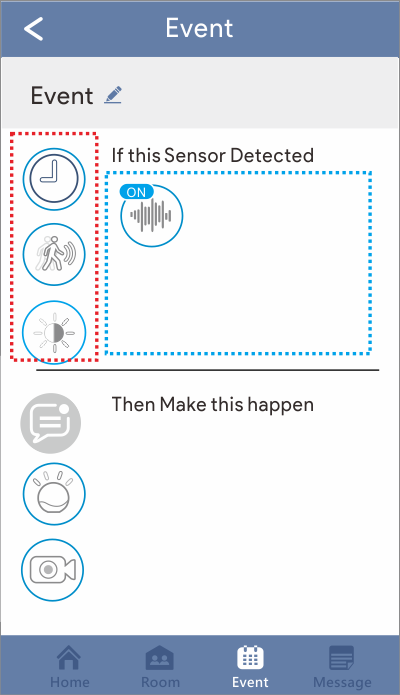
-
Drag and drop the sound icon from left to right area. (From orange dotted line area to green dotted line area)
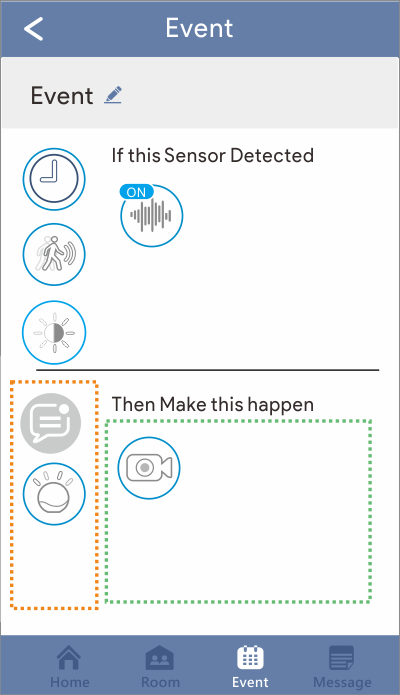
-
Back
 to the event list page, turn on the switch of the event.
to the event list page, turn on the switch of the event.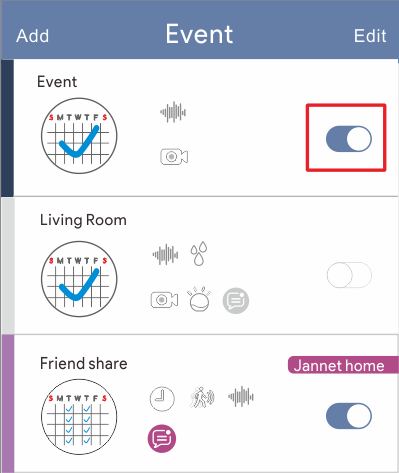
Alarm when Mercu detects the motions (It applies to any sensors)
-
Click Add on the event page.
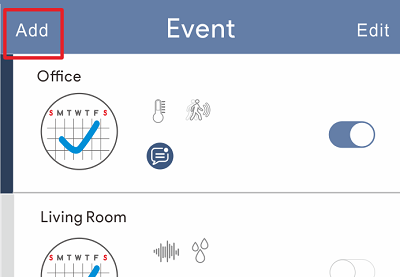
-
Key in the name of the event and press OK.

-
Drag and drop the motion icon from left to right area. (From red dotted line area to blue dotted line area)
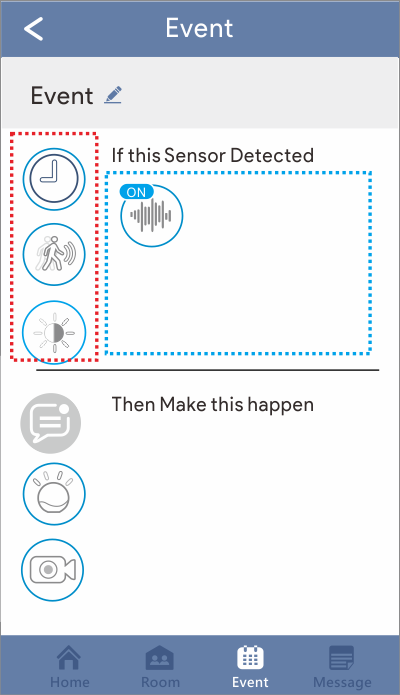
-
Drag and drop the siren icon from left to right area.(From orange dotted line area to green dotted line area)
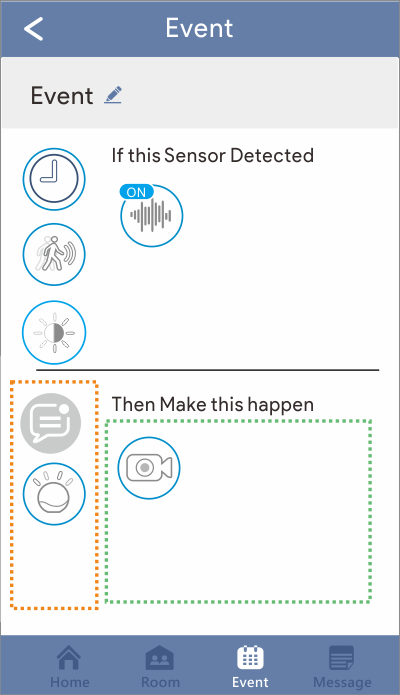
-
Back
 to the event list page, turn on the switch of the event.
to the event list page, turn on the switch of the event.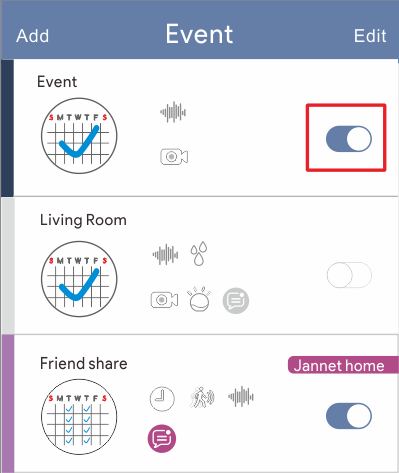
When the temperature is higher than the setting degree, send the notifications to the phone or pad. (It also applies to the illuminometer and hygrometer )
-
Click Add on the event page.
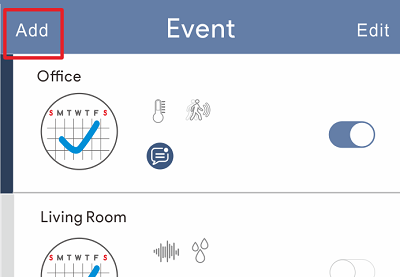
-
Key in the name of the event and press OK.

-
Drag and drop the thermometer icon from left to right area.(From red dotted line area to blue dotted line area)
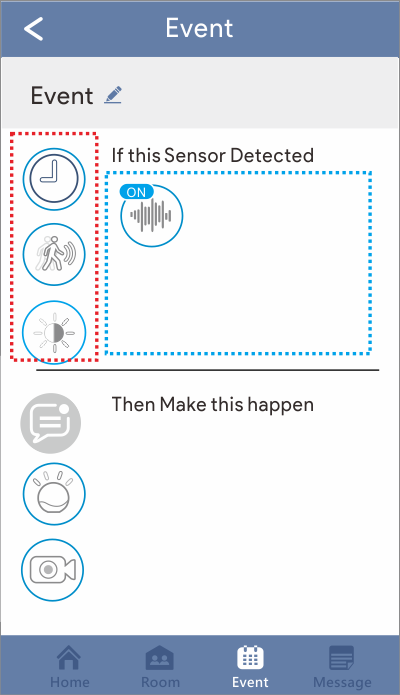
-
Click the thermometer icon to adjust the setting degree.
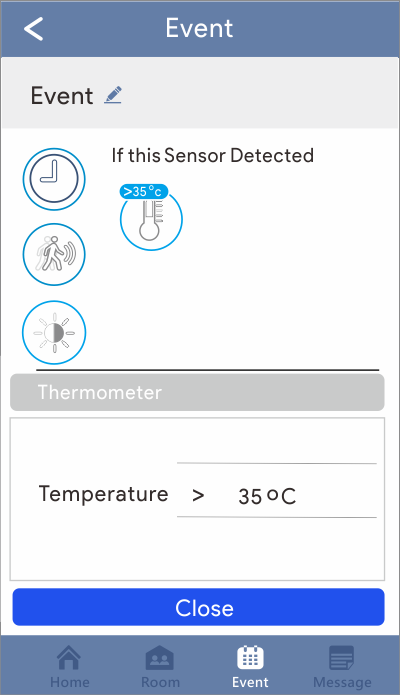
-
Drag and drop the notification icon from left to right area. (From orange dotted line area to green dotted line area)
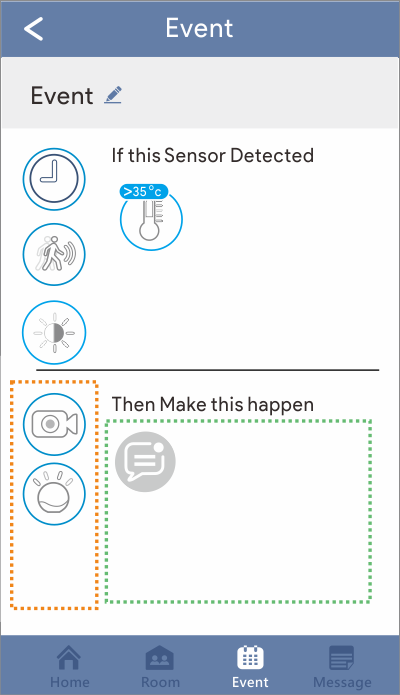
-
Click the notification icon to set up the notify party and press close.
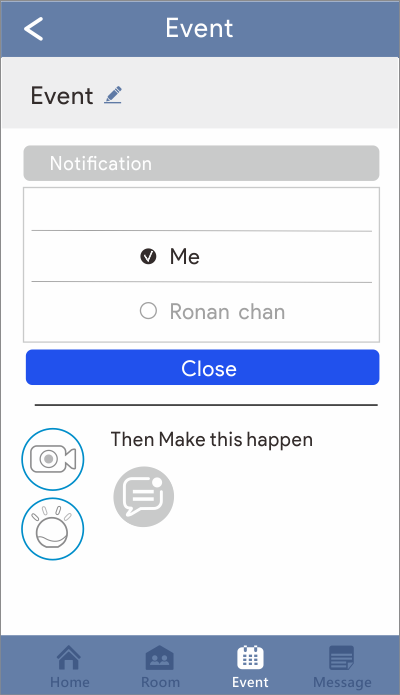
-
After close as shown below.
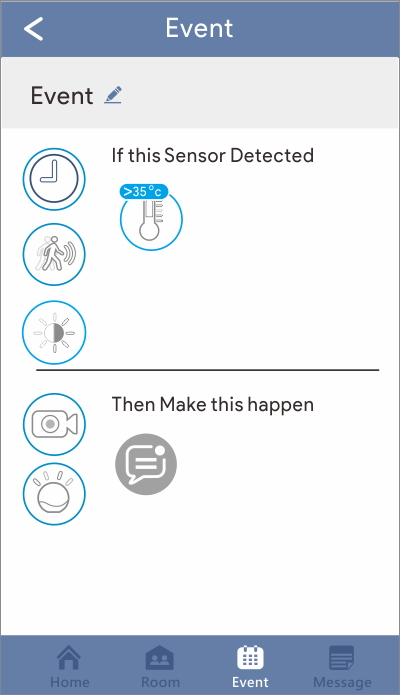
-
Back
 to the event list page, turn on the switch of the event.
to the event list page, turn on the switch of the event.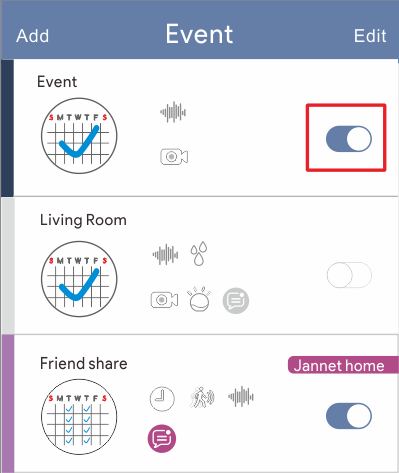
Turn  on/off
on/off  the notifications of trigger events on event page.
the notifications of trigger events on event page.
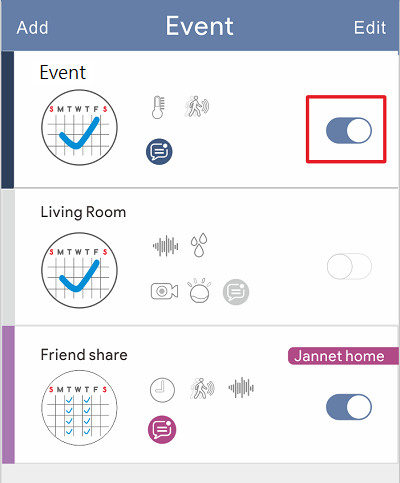
There are four built-in sound effects for sirens. You can also record your voice for siren.
-
Click the siren icon on event page.
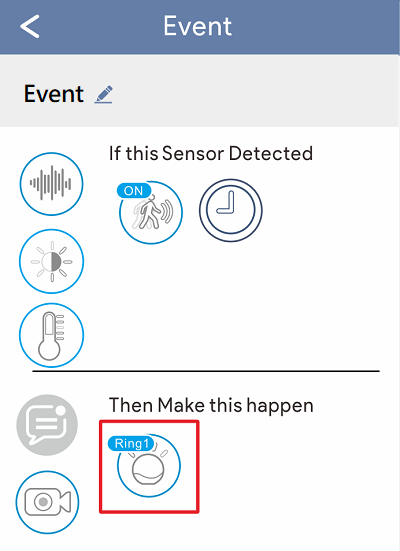
-
Click the plus icon to add the siren.
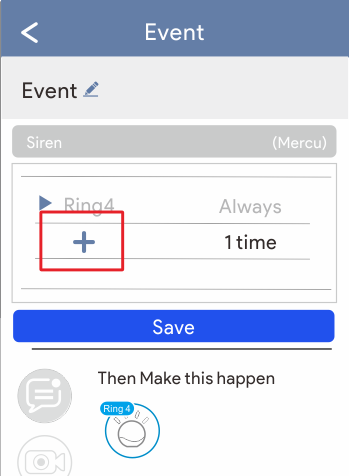
-
Press and hold the icon to start recording, the time limit is 15 seconds.
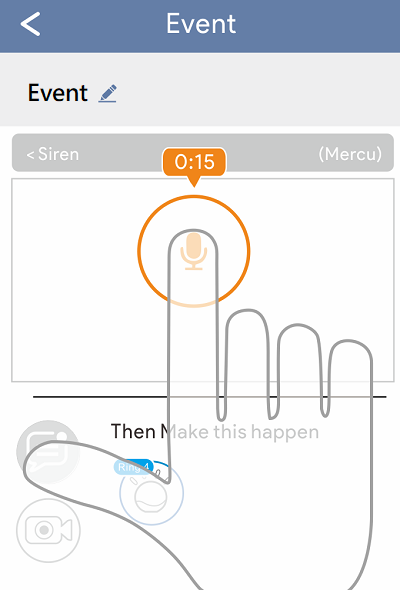
-
Check the record file and click the return icon.
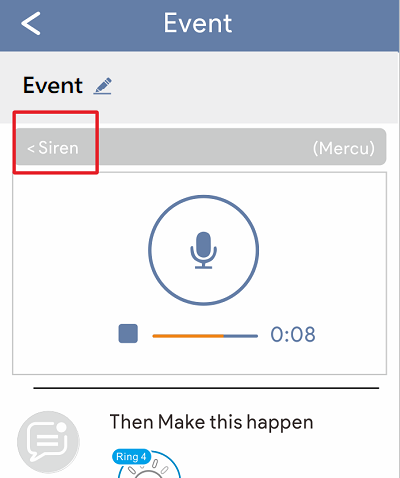
-
Key in the name of the record and press OK, back to the list and click save.
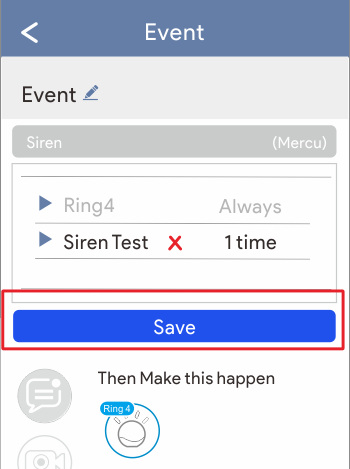
-
Click the siren icon on event page.
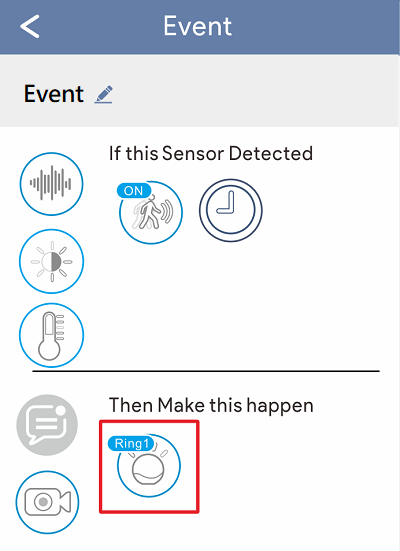
-
Click the X icon next to the record file, and press OK.
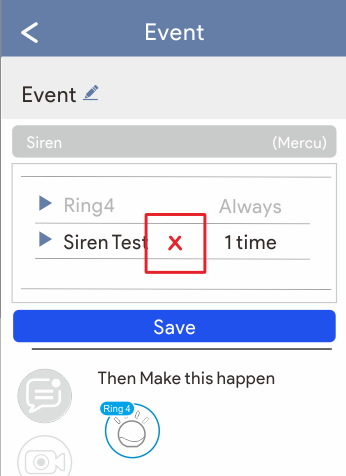
-
Click save to delete the file.