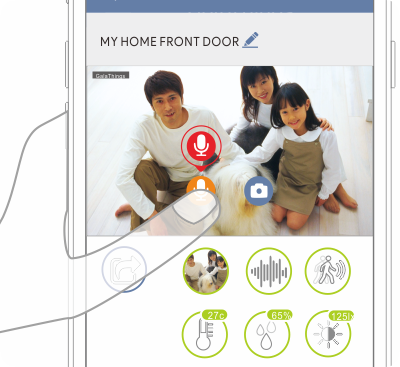Smart Gateway FAQ
The following Q&A for you to understand the after-sales service, please have a basic check before asking after-sales service, it will save time and cost.
If you need more information, please contact us .
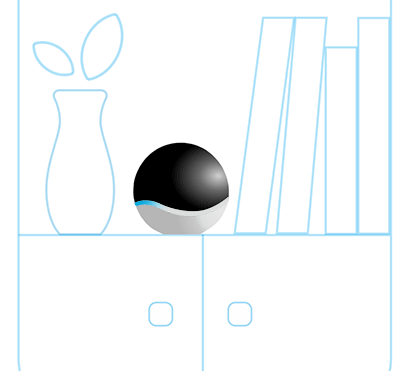
Blue status light: WI-FI is not connected, please change the WI-FI connection, please refer to the following steps.
-
Click the camera icon on the room page.
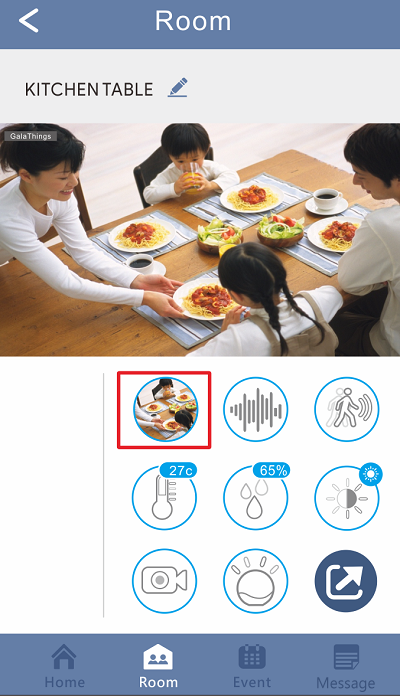
-
Select WI-FI option.
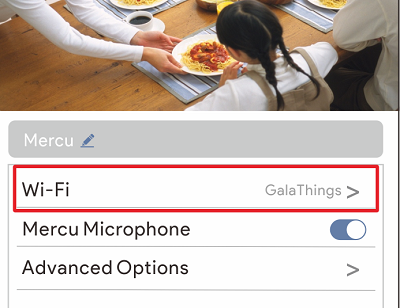
-
Select the WI-FI which you are going to connect with Mercu.
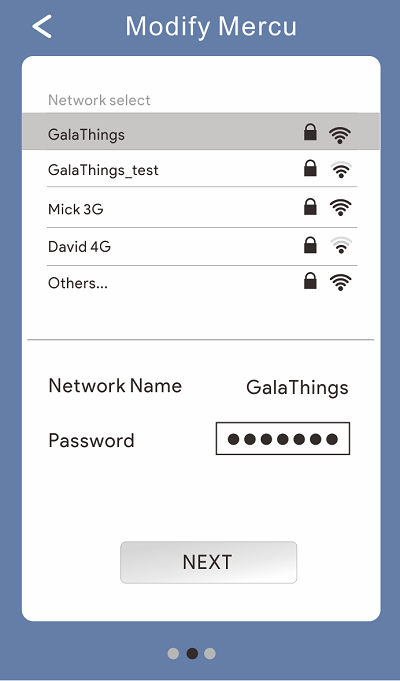
-
Waiting for Mercu setting, it will show the below image when the network is connected.
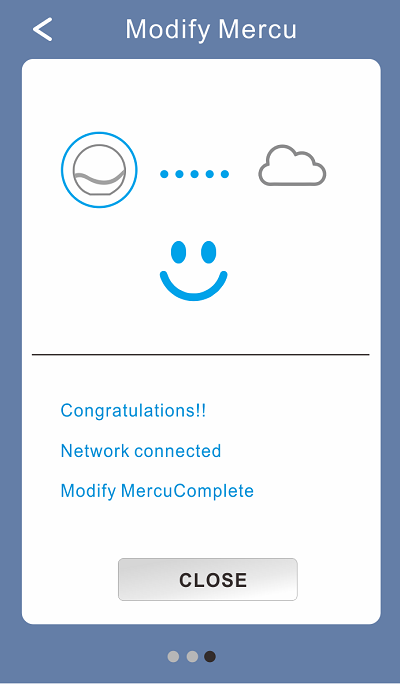
If it cannot solve your problem, please contact the customer service.
Delete the room will not delete Mercu, if you only delete the room, you can refer to the below steps to wake up Mercu.
-
Click Add on the room page.
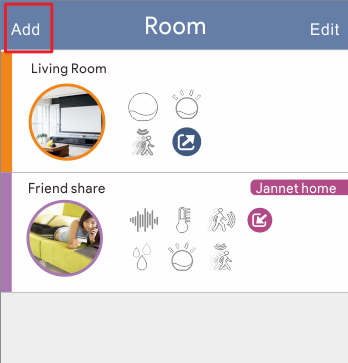
-
Key in the room name and press OK, you will see the screen as below. (The blue dotted line area can slide up and down)
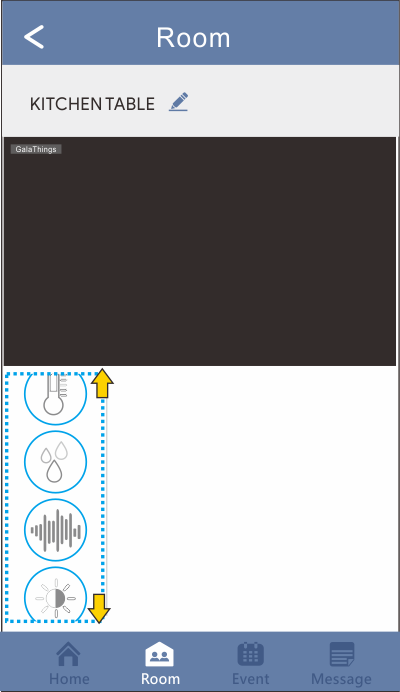
-
Drag and drop the function icons as your requirements from left to right. (From the blue dotted line area to orange dotted line area)
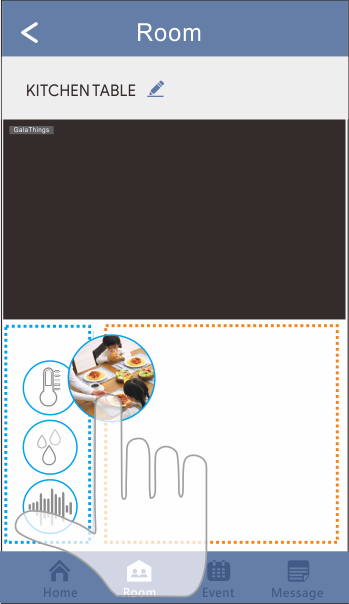
-
Repeat the last step until you finish.
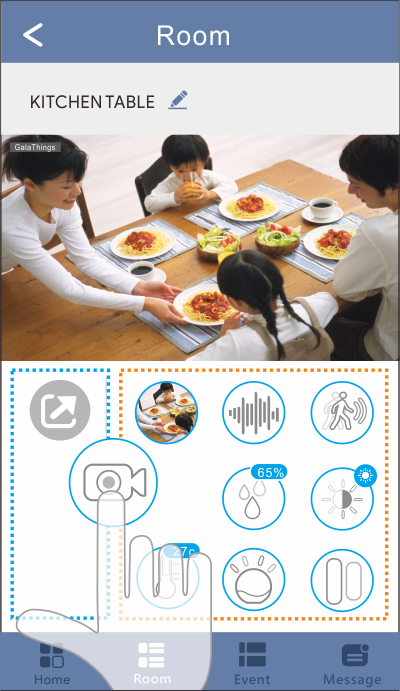
-
Press the back button after finishing the drag and drop.
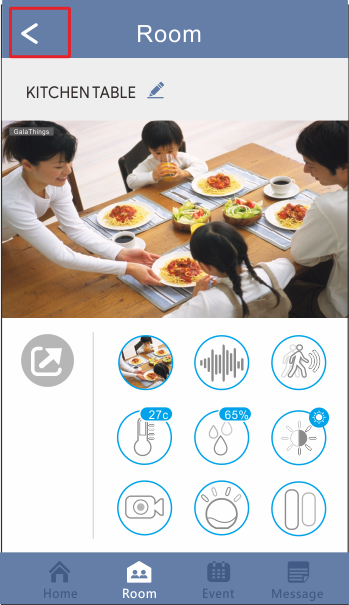
-
Back to the room list then you can see the room which you just added.
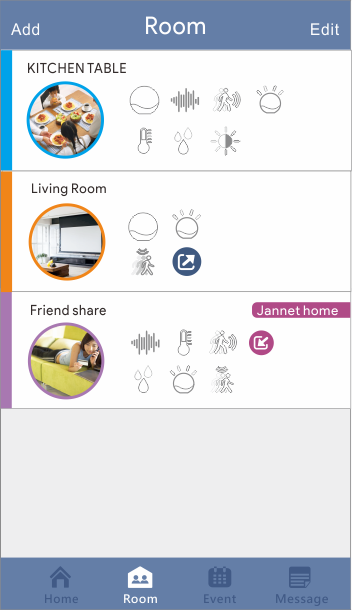
Please bind the account with Mercu, then you can log in on different devices to operate Meruc.
-
Click the setting icon at the left upper corner on the home page.
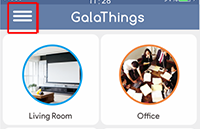
-
Click User Information on the home page.
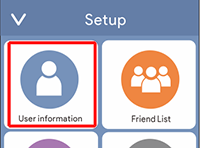
-
Select Bind Account.
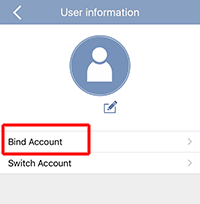
-
There are three options for account binding: E-mail, facebook and Google.
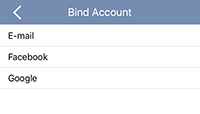
-
Select one of it as your preference for account binding. (Hereunder is for demonstration only)
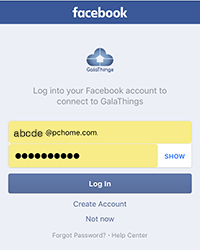
-
Key in your account and password then press log in for account binding. After binding, click the setting icon at the left upper corner on home page to use a new device.
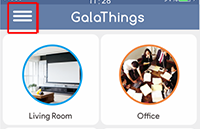
-
Click User Information on the home page.
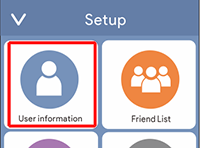
-
Select switch account option.
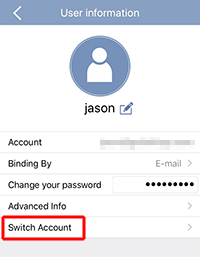
-
Key in your account and password then press log in.
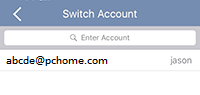
-
Now you can operate Mercu on the new device.
Please check the SD card is inserted in Mercu, if there is no SD card, there will be error message for no video or image showing.
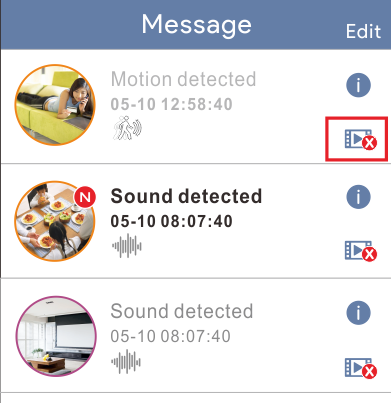
When the trigger event happened, if the ring time is too long, please click the siren icon on the room page, and click the play button  to stop the alarm.
to stop the alarm.
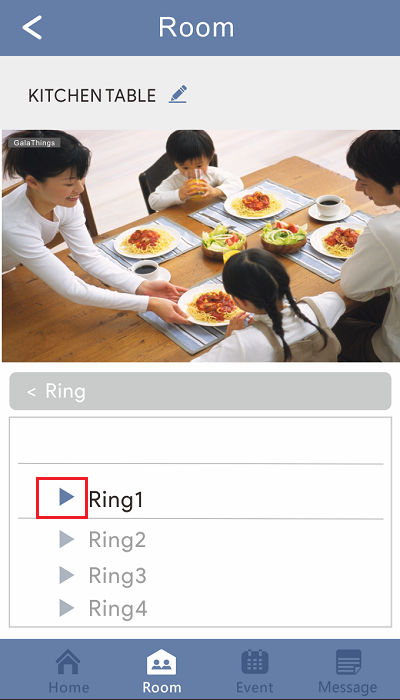
If the sounds come from Mercu speaker, which means that someone is talking on the App. (Please check if you share the camera with friends)